How to do a ping test?¶
Introduction¶
The results of ping tests help Aurinoco diagnose problems so, if you are comfortable to do them, please do.
We understand that many subscribers do not want to run ping tests. That's OK.
Related pages¶
The connection is slow. What to do?
The connection is not working. What to do?
How to do a speed test?
Running ping tests¶
Android¶
TBC
Linux¶
- Launch a terminal, for example by
Alt+F2and typegnome-terminalor byCtrl+Alt+t - Type
ping -c 50followed by an external web address that responds to pings and press Enter. For exampleping -c 50 8.8.8.8
- Go to "All OSes" below
Mac OS¶
- Open Finder
- On the Toolbar, click Go and select the Utilities folder.
- Double-click the Terminal icon.
- Type ping -c 50 followed by an external web address that responds to pings and press Enter. For example
ping -c 50 8.8.8.8
- Go to "All OSes" below
Windows¶
- Hold the Windows key
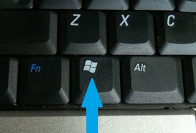 and press the R key to open the Run dialog box.
and press the R key to open the Run dialog box. - Type
cmdand click OK. - Type
ping -n 50followed by an external web address that responds to pings and press Enter. For exampleping -n 50 8.8.8.8
- Go to "All OSes" below
All OSes¶
If the last lines show some packets were lost or show an average ping time of more than 10 ms, there is a problem and Aurinoco would like to know the result.
- If you are able to send email, start an email to Aurinoco support How to contact Aurinoco?
- Copy the last lines into the email to Aurinoco. If you can copy as text, please do, otherwise use How to take a screen shot?
- ACN and ERN subscribers only, repeat the test using intranet address 192.168.8.55 and copy the last lines into the email
- Send the email
- Else phone Aurinoco support How to contact Aurinoco?