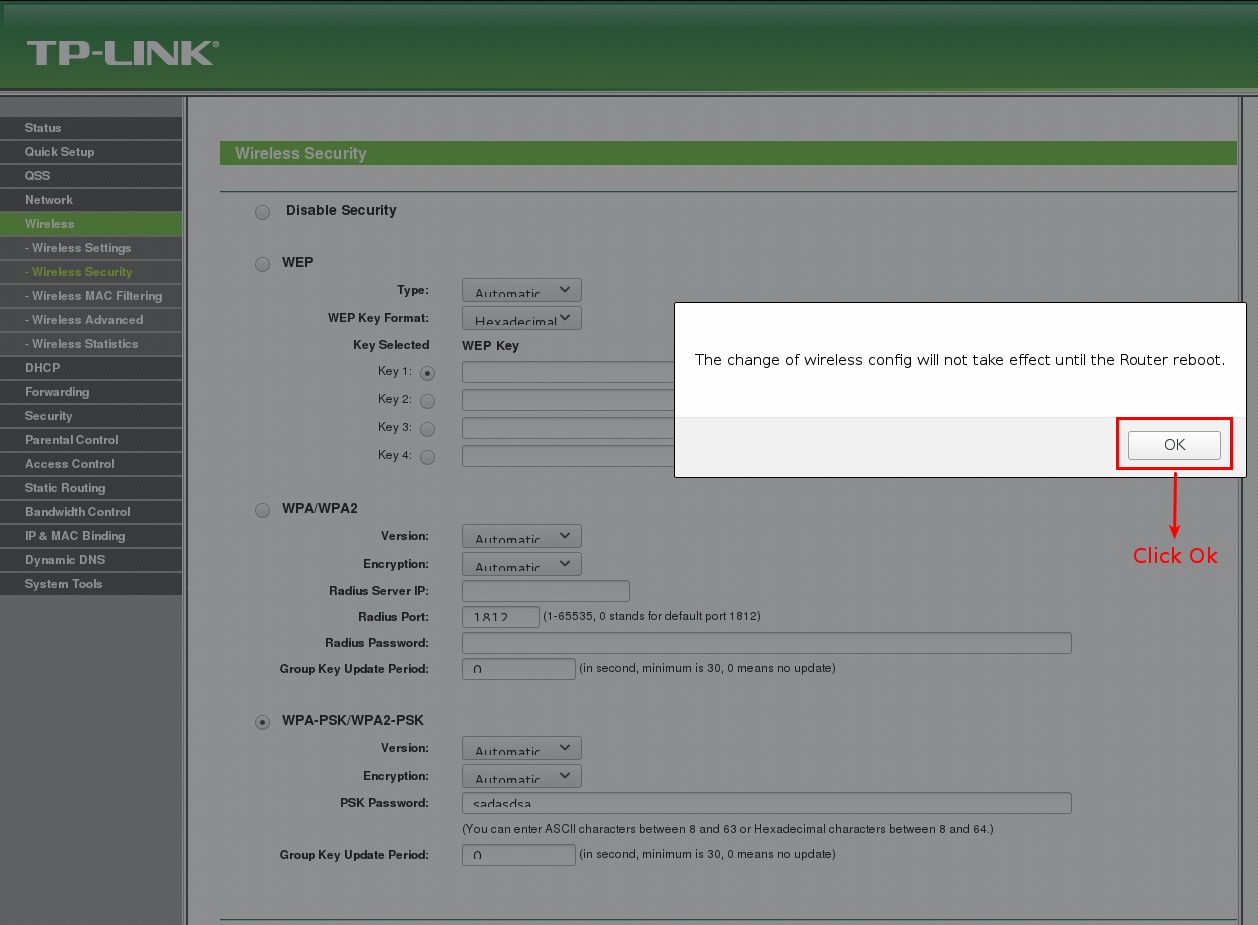TP-Link TL-WR740N » History » Version 5
« Previous -
Version 5/8
(diff) -
Next » -
Current version
Santhosh Kumar, 09/08/2017 15:00
TP-Link TL-WR740N¶
- Login to the router by typing the following url in the browser
**http://tplinkwifi.net- username: admin
- password: admin
- It takes you to the status page.
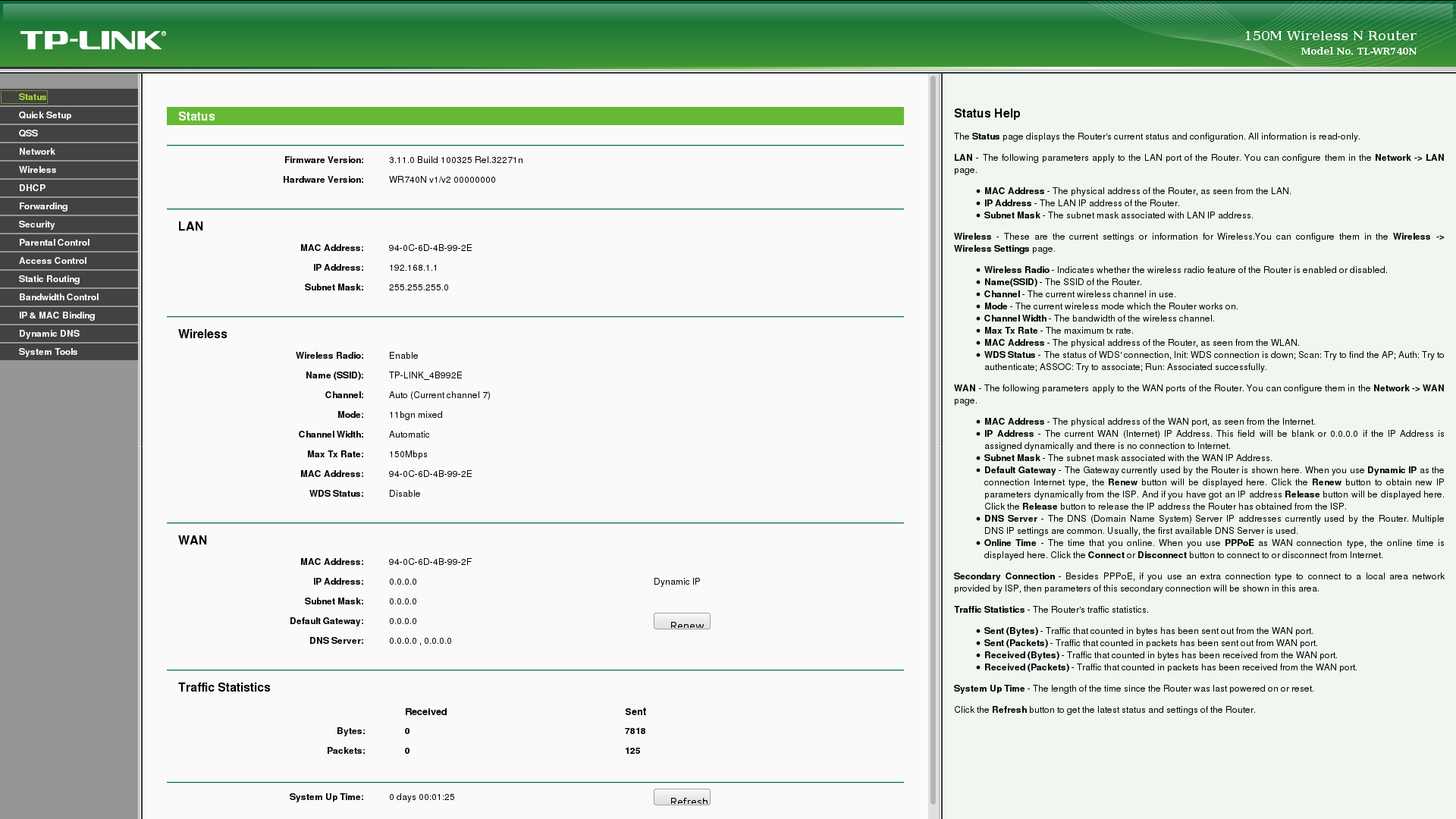
- Click wireless on the left menu options as shown in the below image.
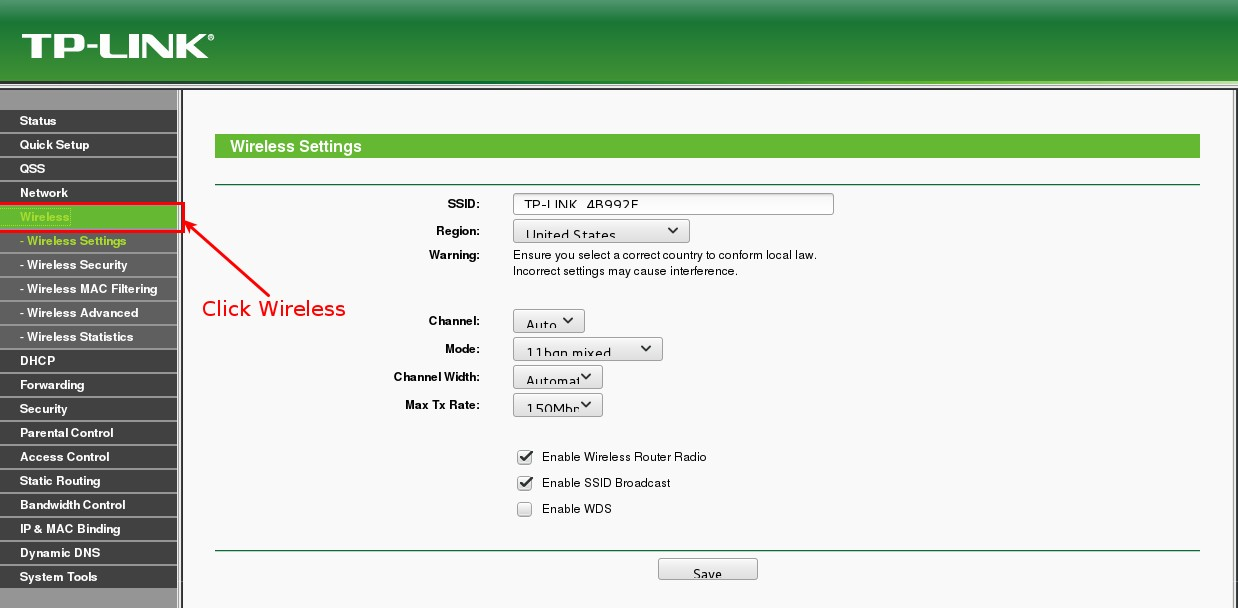
- Click on wireless security under Wireless as shown in the below image.
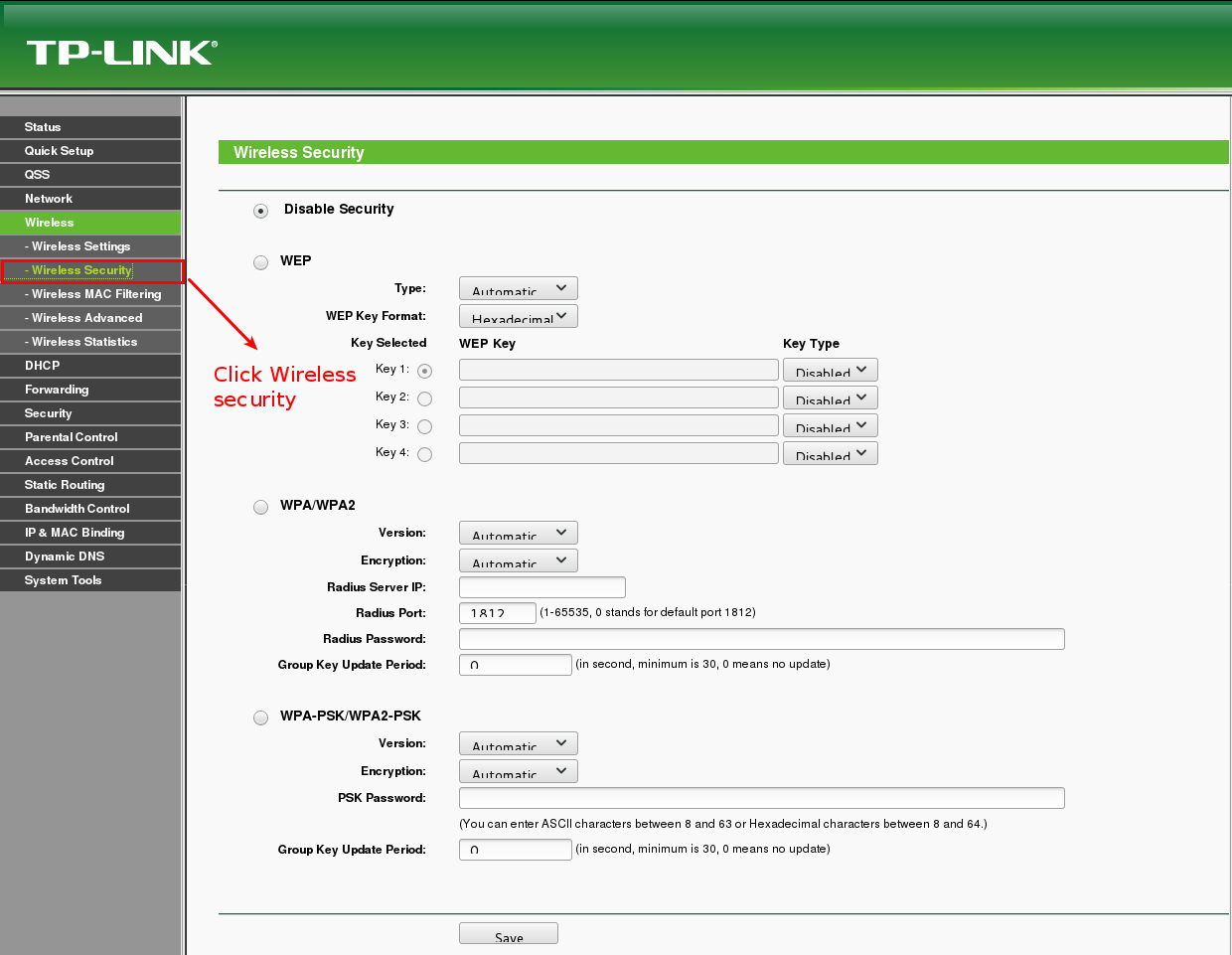
- Click on the radio button WPA-PSK/WPA2-PSK as shown.
- Type a new password or change your password in the text box PSK Password as shown.
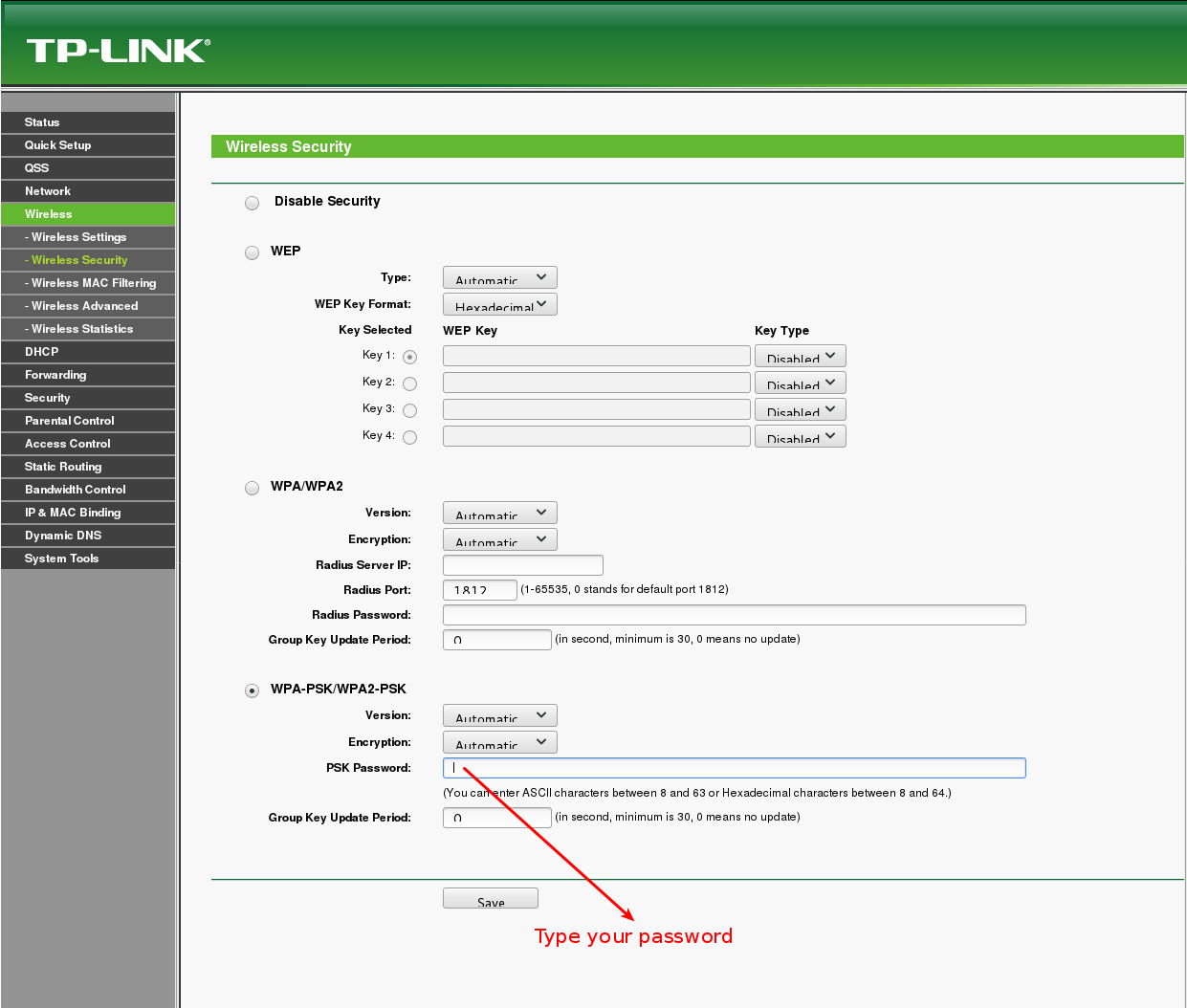
- Click on the save button
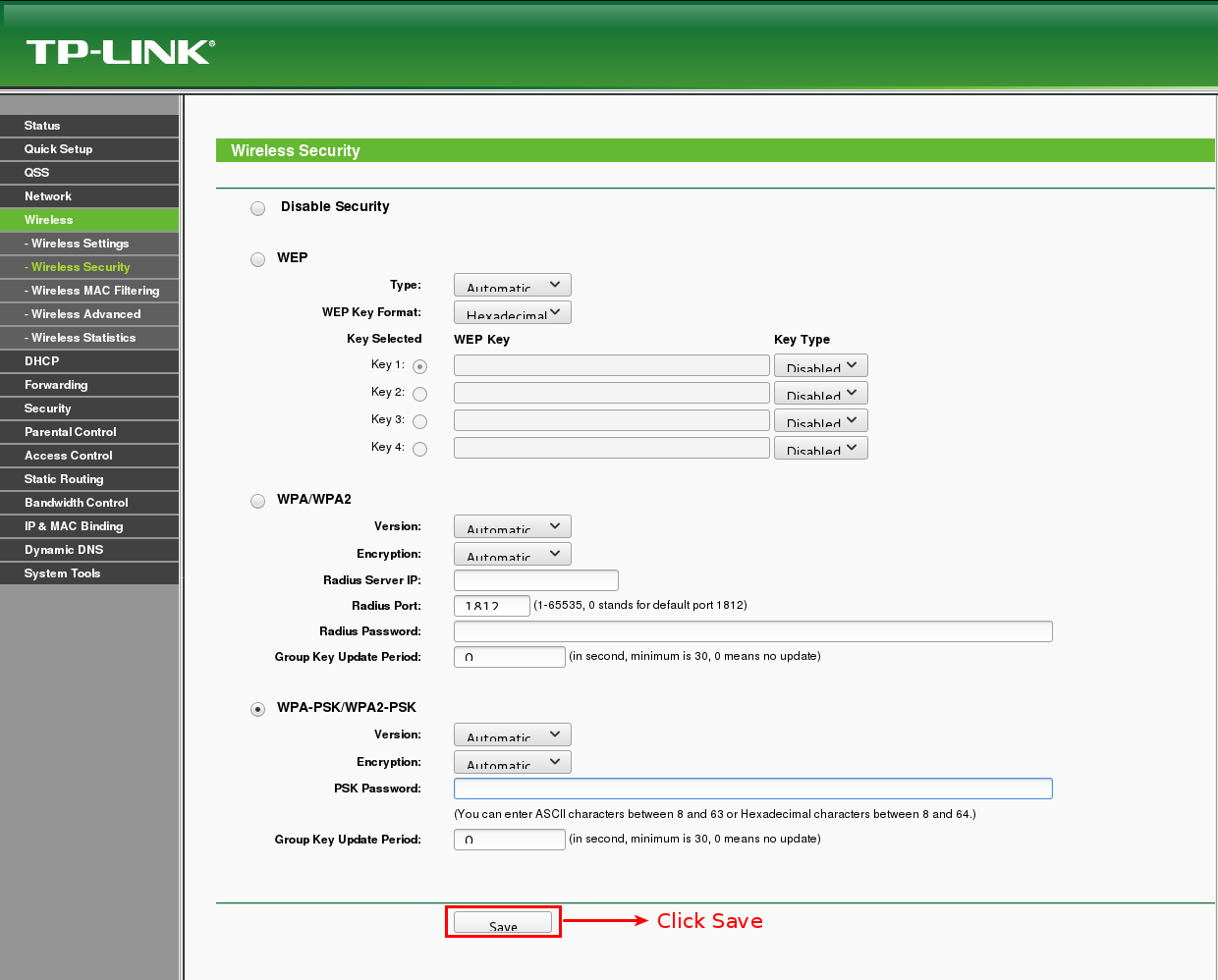
Click Ok and reboot the router by turning it off and turning it on.